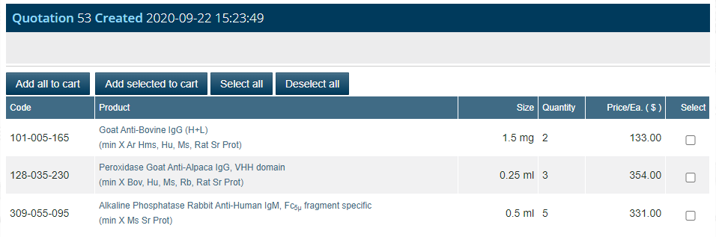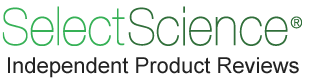
"I have used a wide variety of secondaries and Jackson ImmunoResearch has consistently been the best. The fluorophores are bright and stable and their selective (x reactivity removed) secondaries have always shown species specificity in multiple labeling."
Janet Duerr, Ohio UniversityRating: 5.0
For bulk/custom requests, please contact customer service.
Many customers require a formal quote before placing an order. Our online quote generator enables you to generate these directly and conveniently stores them for conversion into an order later.
Your quote will be valid for 30 days, during this time the quote will be saved online and be accessible in your account, so you can retrieve or review it later. The following steps show how easy it is to generate a quote, and then convert it into an order.
Firstly, you will need to create an account or log in. This can be done by clicking Login/Register at the top of any page.

Once you have logged in, navigate to the product page of the items you need. This can be done by using the "Find by code" search, Product Filter or Catalog Tables.
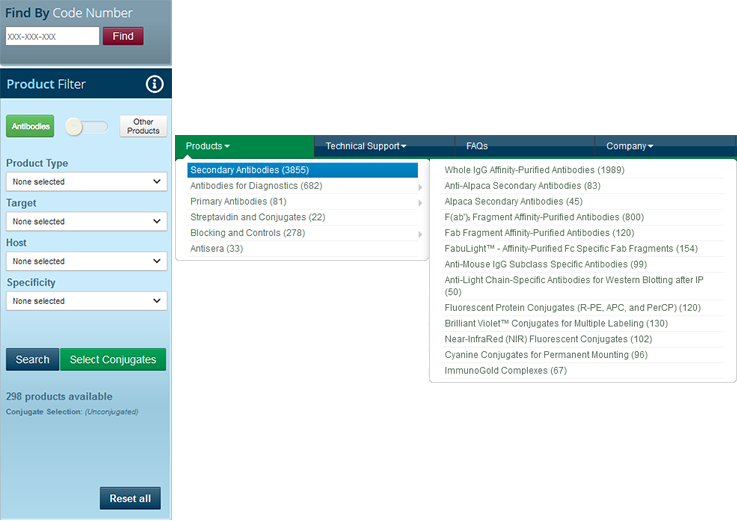
From these pages you can access all the information about the product. To add the product to your quote list click "Add to Quote List". Now you can click the button again and it will take you to view your quote list. Alternatively find any other products you require and add them to the Quote List in the same way.

Now that you have added products to your quote list you can generate a quote. There are two ways to navigate to your quote list. This can be done as shown in step 1, on the product page, or you can click the "Account Options" dropdown at the top of every page, and then select "Generate Quote".
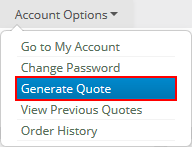
From here you can see the entire list of products you have added to your quote list. You can remove any products that are no longer needed. Select any products you would like to add to your quote and adjust the quantity as required. Once you are happy with your selections, select the "Generate Quote" button located below the table.
Additionally, you can view all quotes that have been generated within the last 30 days by selecting the "View Quotes" button.
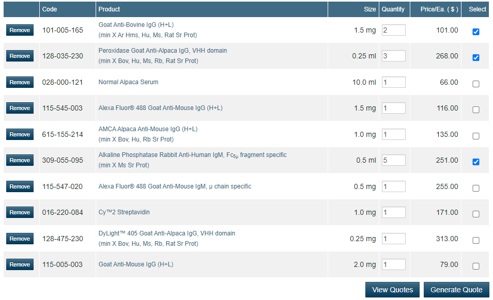
Once you have clicked Generate Quote, a PDF will be downloaded to your computer or device. This gives you an overview of your quote.
All available shipping methods are displayed at the bottom of the PDF.
All quotes, and associated PDFs, are saved to your account to view later. They are valid and accessible for 30 days after creation.
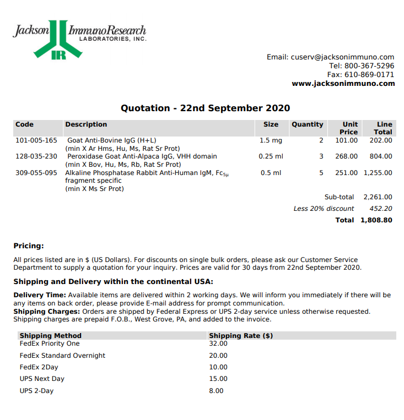
You can view an overview of all your quotes on our quotations page. This can be found by selecting "Account Options" at the top of any page and then selecting "View Previous Quotes". Alternatively, you can access this page directly from the quote generation page, with the "View Quotes" button.
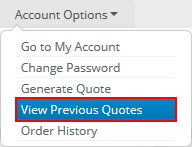
From this page you have several options:
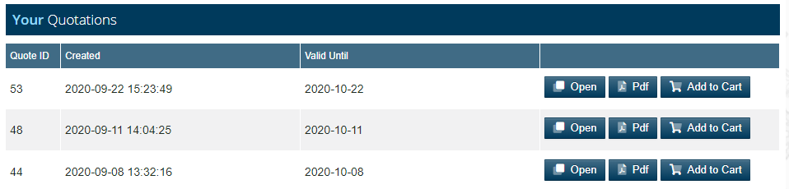
You can use the "Add to Cart" function on the Quote List page to add all products from your quote to your cart. Alternatively, you can select "Open", which will open your quote and allows you to choose individual products to add to your cart.

Note that discount relates to overall order value, so adding items individually may affect the discount applied.